在 Mac 安裝 Docker
系統需求
Mac hardware must be a 2010 or newer model, with Intel’s hardware support for memory management unit (MMU) virtualization, including Extended Page Tables (EPT) and Unrestricted Mode. You can check to see if your machine has this support by running the following command in a terminal: sysctl kern.hv_support
macOS El Capitan 10.11 and newer macOS releases are supported. We recommend upgrading to the latest version of macOS.
At least 4GB of RAM
VirtualBox prior to version 4.3.30 must NOT be installed (it is incompatible with Docker for Mac). If you have a newer version of VirtualBox installed, it’s fine.
安裝
從 Docker Community Edition for Mac - Docker Store 下載後,直接點選 Docker.dmg 檔案,然後將 docker 拖曳到 Application 即可
過程中需要輸入密碼,需要管理者權限存取系統資料
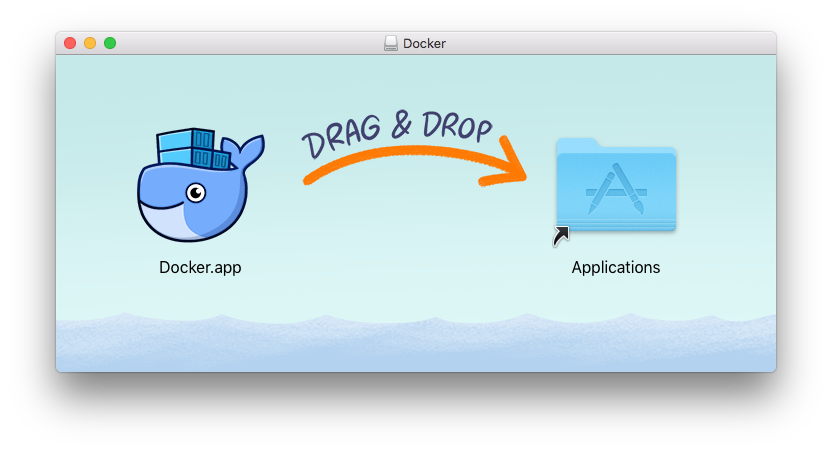
開啟 Docker
在 Spotlight 輸入 Docker 可以找到剛剛安裝的 Docker,按下 Enter 即可執行
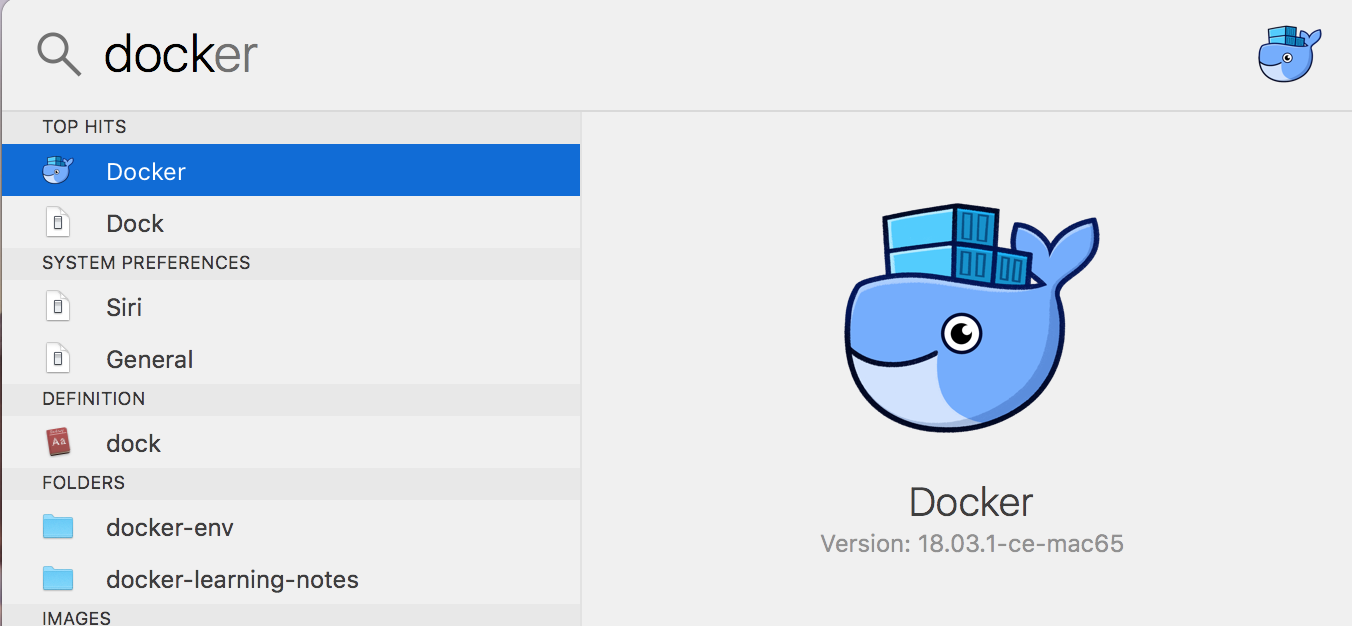
開啟後可以在上方工具列看到 docker 圖示,表示正常運行 docker 了

docker 版本檢查
啟動 Docker 後,就可以在終端機檢查 Docker 版本了
$ docker --version
Docker version 18.03.1-ce, build 9ee9f40
$ docker-compose --version
docker-compose version 1.21.1, build 5a3f1a3
$ docker-machine --version
docker-machine version 0.14.0, build 9ba6da9
$ docker info
Containers: 9
Running: 1
Paused: 0
Stopped: 8
Images: 283
Server Version: 18.03.1-ce
Storage Driver: overlay2
Backing Filesystem: extfs
Supports d_type: true
Native Overlay Diff: true
Logging Driver: json-file
Cgroup Driver: cgroupfs
Plugins:
Volume: local
Network: bridge host ipvlan macvlan null overlay
Log: awslogs fluentd gcplogs gelf journald json-file logentries splunk syslog
Swarm: inactive
Runtimes: runc
Default Runtime: runc
Init Binary: docker-init
containerd version: 773c489c9c1b21a6d78b5c538cd395416ec50f88
runc version: 4fc53a81fb7c994640722ac585fa9ca548971871
init version: 949e6fa
Security Options:
seccomp
Profile: default
Kernel Version: 4.9.87-linuxkit-aufs
Operating System: Docker for Mac
OSType: linux
Architecture: x86_64
CPUs: 2
Total Memory: 1.952GiB
Name: linuxkit-025000000001
ID: H5MW:RZPI:2L7N:6L5K:5JN2:UV6V:23LL:NJ5H:HLN2:CU47:QUPK:EJTA
Docker Root Dir: /var/lib/docker
Debug Mode (client): false
Debug Mode (server): true
File Descriptors: 30
Goroutines: 56
System Time: 2018-06-14T07:30:10.9003582Z
EventsListeners: 2
HTTP Proxy: docker.for.mac.http.internal:3128
HTTPS Proxy: docker.for.mac.http.internal:3129
Registry: https://index.docker.io/v1/
Labels:
Experimental: true
Insecure Registries:
127.0.0.0/8
Live Restore Enabled: false
執行 docker Nginx Web Server
輸入 docker run 執行一個 Nginx Web Server
docker run -d -p 80:80 --name webserver nginx
執行後到 http://localhost 如果可以看到 Welcome to nginx! 表示安裝成功了
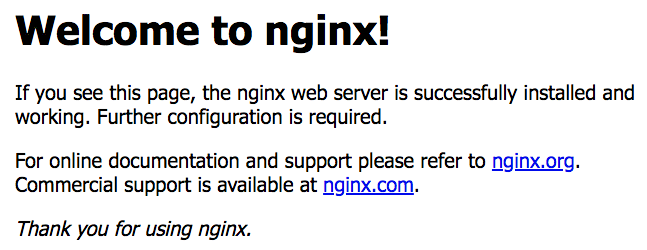
移除 docker Nginx Web Server
$ docker stop webserver
$ docker rm webserver
所有的 docker container 在移除之前都需要透過 docker stop 指令將其停止,才能透過 docker rm 將其移除
$ docker ps -a
CONTAINER ID IMAGE COMMAND CREATED STATUS PORTS NAMES
dd5978a2cf0a nginx "nginx -g 'daemon of…" 3 minutes ago Up 3 minutes 0.0.0.0:80->80/tcp webserver
可以透過 docker ps -a 看到目前所有的 container,在做 docker stop 或 docker rm 時,可以根據他的 CONTAINER ID 或 NAME 去做移除
$ docker stop webserver
$ docker rm webserver
$ docker stop dd5978a2cf0a
$ docker rm dd5978a2cf0a
docker stop 與 docker rm 的差異
docker stop 停止
停止 container 並保留在 docker ps -a 的清單中,讓你有機會可以去做 commit,產生一個全新的 container
docker rm 移除
移除已經停止的 container,在 docker ps -a 的清單將看不到這個 container
在 container 執行中時,是無法使用 docker rm 指令去移除,必須要先用 docker stop 停止 container 後才能移除
若要強制移除執行中的 container,可以加入 -f 參數強制移除他
$ docker rm -f <CONTAINER_ID>
移除所有 container
docker stop $(docker ps -a -q)
docker rm $(docker ps -a -q)
參考資料
- Get started with Docker for Mac | Docker Documentation
- Install Docker for Mac | Docker Documentation
- Docker Community Edition for Mac - Docker Store
- What's the difference between "docker stop" and "docker rm"? - Stack Overflow
- single command to stop and remove docker container - Stack Overflow
- docker stop | Docker Documentation
- docker rm | Docker Documentation
- Stop / remove all Docker containers (Example)